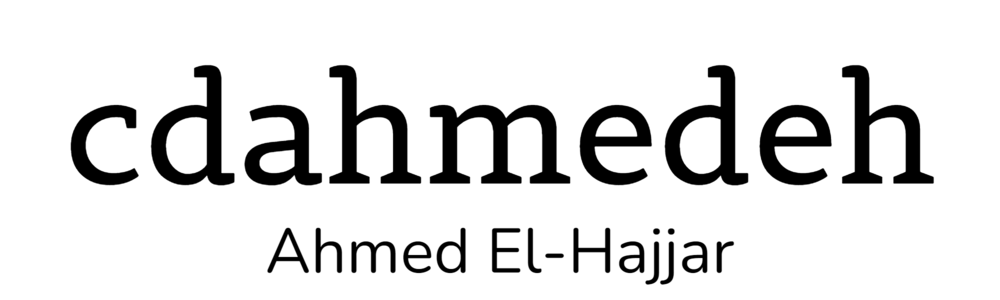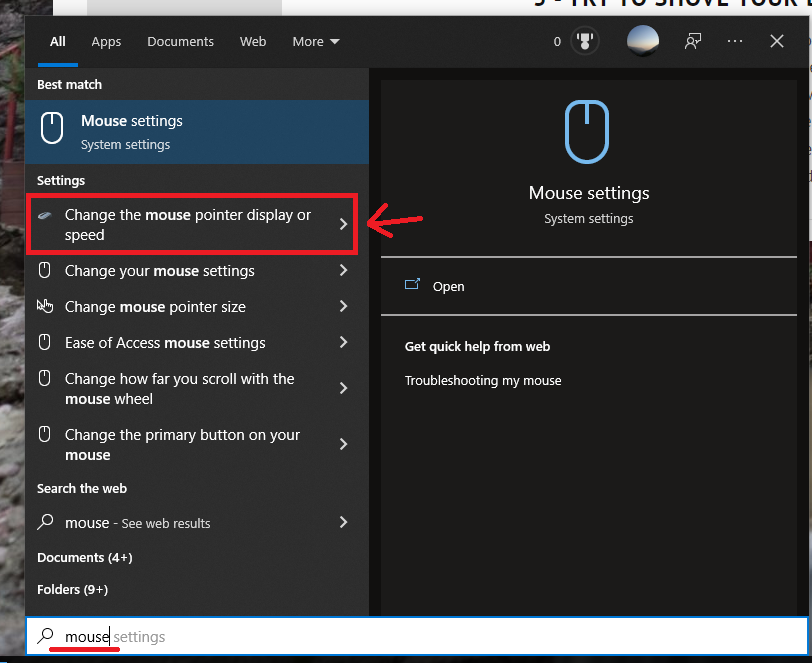The field of IT is incredibly competitive. People are attracted to the excellent pay and what they perceive as something easy, just sitting in a cubicle. However, it’s much more than that; it’s something that requires passion, dedication and care for your work. You need to constantly perform and any seems in your performance could be reason to take you out. Keep in mind that there’s hundreds of software engineers that applied for the same job and you need to be the cream of the crop.
I’ll go over the different aspects in creating a great image for yourself to make it more likely to get an offer. It’s more than your education that counts, but also your experience both at home and at work. You really need to look like a well-rounded person who has a life full of hobbies, volunteering and a big portfolio.
I hope this advice from someone who’s landed over 10 job experiences resonates with you a little bit and gets you through the narrow corridor of competitiveness.
Resume
This is the part where I struggled the most because everyone has a different take on what a good resume looks like. Rather than using my resume as an anecdote, I’ll suggest different styles that recruiters have suggested and the ones that have lead to me to an interview.
Even if you have a short two page resume, it’s unlikely that the hiring manager will go through more than the first one. I always recommend to have the first page to be a summary of your highlights including a description of you, your favourite experiences/job and a small list of your major skill sets. Then the resume can go into details over what you did. I noticed most interviewers only go through the first page of my resume.
In terms of length, some recruiters suggest between 2 and 4 pages while others say the longer the better. My resume is a length 20 pages but I doubt anyone reads the whole thing. From my experience, I noticed most only read the first page and zero in on some part of the resume. For example, I was hired at one company from my volunteering experience.
One thing, I beg you to avoid, is a terse one page resume. It just makes you look lazy and they won’t hire people who won’t take the effort to do proper work. I see it a lot but it seems unsuccessful in finding a job. Of course, you did more than one page of work in your life so don’t trivialize yourself.
Just remember that the first form of exposure to you when applying is your resume. They won’t meet you unless they’re happy with the contents of your resume.
Make your Resume stand out
Making your resume standout requires both subtle and obvious creative skills. One of the most subtle things I have done is exchange the Times New Roman font to Liberation Serif. That small difference makes the resume look more unique to the onslaught of Arial and Times New Roman resumes.
Word Processors comes with themes and layouts that you can use to make your resume look more different. Add your own touches to it and keep the styles function handy. So many resumes look the same and it’s your chance to make yours look different. This will increase the chance that a hiring manager will look at your resume.
I’ve seen very creative resumes with colourful graphics and even some interactivity. Those to me are really special and if you have the creativity for it, then go for it. Your resume will look different than everyone else’s.
What to make your Resume with
I’ve seen people make resumes with LaTeX and other complicated WYSIWYM systems and struggle with formatting and text placement. Yes, LaTeX produces the most beautiful documents but if you’re not a LaTeX veteran you’re spending way too time on something that could take you less time.
My secret, is Microsoft Word, although you could also use LibreOffice Write. If you’re creative with invisible tables and other tricks you can get a document formatted exactly the way you want. I have to admit some of the contortionist tricks can sometimes be buggy but at the end of the day you can generate a nice PDF file to present yourself. In my opinion, WYSIWYG is the way to go.
What to include in your Resume
If you look at my resume, you’ll notice a short one page summary but also a table of contents to whatever else the recruiter or hiring manager will want to take a look at. I suggest you include everything whether it’s volunteering work, your certifications, your education, your hobbies so on and so forth. Even if one experience is not directly related to your field, include it. It will make your look more polyvalent and as a result more well-rounded.
For each experience, separate the tasks into projects and rather than use paragraphs for each one, write bullet points. Not every job is project based so you’ll need a different presentation at the risk of making your resume look less consistent. Be creative here.
I recommend that for each job, you have a short list of technologies you work at for each companies. Sometimes, employers and recruiters only care about that so it will save them time pruning your resume.
Embolden key words in your descriptions which will help recruiters skim your resume rather than reading each line. They look for individual items and words that stand out make their job so much easier.
I heavily recommend creating a LinkedIn profile that is very similar to your resume. Recruiters often look at profiles for potential workers. In the tech world, LinkedIn is the most popular place for exposing yourself and finding jobs.
Portfolio
Although many employers require a diploma they often turn a blind eye to it. They’re looking for experience, both professional and personal. You might find it difficult to show off to their interviewers if they can’t find a GitHub account. Even if they are small, a few projects on GitHub can make a huge difference. However, make sure it’s your best code with the cleanest of comments and formatting.
Your portfolio doesn’t have to be only software you made, it could be anything else like essays you wrote. Like I said before, the more well-rounded you look, the higher chances of you landing an interview is. This is as important as they experience you had in your professional life. You’ll need to spend sleepless nights working on these and even one project can make a different. It doesn’t have to something fancy, even a web version of a Todo List can do.
Interviews
For most, this is the scariest part of acquiring a job. Interview styles change drastically from very technical ones to more laid back informal ones.
In preparing for informal interviews, get familiar with the technologies that the company is using for their projects. Learn them well so you can answer questions about them. It shouldn’t take more than a day but it will make all the difference in the selection process. Know about the company and their industries and exude curiosity during the interview. Remember, casual interviews tend to be more two way.
For technical interviews, it’s the same deal, learn the technologies behind their projects. Whether they make you go on the whiteboard to create a stack using lists or ask you questions from JSR-310, don’t be afraid. Remember, interviews are two ways and don’t be afraid to ask questions. They’d much have a curious employee than someone who just does what they’re told.
Keep in mind that once you got offered an interview, you’re really far in the job acquisition process. This is probably your last step before getting asked for references.
References
As for references, pick coworkers and managers who’ve had a good impression on you. Ask their permission of course and get their email and phone number. I highly recommend you get their personal contact information because they could have changed jobs two years down the line.
Some employers however skip this step entirely as it’s quite a cumbersome task to make phone calls and send emails. This is especially true for contracts in comparison to full-time jobs.
Contracts vs. Full-Time
Contracts give the most freedom in terms of how you’re going to work. You can negotiate the terms and the timelines and the possibility of renewal. You can finish projects early and end the contract before the end time. If you need to quit for health reasons, you can do so at any times.
However, the biggest problem is the lack of any benefits whatsoever. No health insurance, no life insurance, no RRSP matching and so on. You have to arrange that yourself and very often you’ll find yourself denied for some benefit.
I do however heavily recommend you get incorporated. It makes dealing with taxes so much easier and it adds to the flexibility. Finally, the pay is much better than full-time jobs but get ready to do a ton of paperwork.
Full-time jobs are for when you desire security and benefits. If you have health problems for example you don’t have to worry about paying in full for whatever you need. The pay is much less but it depends how much comfort you want during your employment. If you get hired by a recruiter, you have some of the flexibility of contracting but with the comfort of a full-time job.
How to Apply
There are several places to upload your resume including Indeed, Monster and LinkedIn. I found that Indeed and Monster provide really low quality jobs often away from where you live. Only use them if you’re desperate. LinkedIn allows recruiters to see your profile and you can easily apply to many jobs just by providing your resume.
If you’re just starting, apply to as many jobs as you can. You don’t have the luxury of being picky, just find anything that matches your skill set and apply. Don’t take too much into account how far it is from your place and the salary. You need something to start building your experience.
More experienced people can be more selective as higher paying jobs need a ton of experience which you likely have at this point.
From application to finding job, in my experience takes from one to three months. Again that depends on your country and specific industry you’re interested.
Accepting Offers
Once you get the offer letter, don’t rush to accept it. Even worse, don’t accept the offer during the interview, it will make you seem more desperate. Be clear with them that you need a day or two to sleep over the offer before making a decision.
Conclusion
Applying for any kind of job can be gruelling and soul-crushing requiring immense patience. However, I hope the above tips get you closer to get you to a workplace you enjoy and cherish, no matter how bad the weather is.
If you have any questions or additional advice, please post a comment.